Git
by Juan Manuel González Garzón
- I. Managing a change whitout git
- II. Git configuration
- III. Setup a workspace
- IV. Git working areas
- V. Show the changes information
- VI. Manage a workflow
- VII. Github Issues
I. Managing a change whitout git
diff -u filename.txt changes.txt > filename.diff
patch < filename.diff # Output: patching file filename.txt
# TODO: Learn to use diff -r
II. Git configuration
# List the current configuration
git config -l
# configure your Git user information
git config --global user.name "Name"
git config --global user.email "address@email-domain.com"
git config --global color.ui true
git config --global core.editor "vim"
git config --global commit.template ~/.git_commit_msg.txt
A. Commit message template
# If applied, this commit will... ...|
Commit title, Summarize changes in around 50 char
# Why is this change needed? in around 72 characters or less ...|
Prior to this change,
# How does it address the issue? ...|
This change
# Provide links to any relevant tickets, articles or other resources .|
# Example 1: Issue in the same repository (KEYWORD #ISSUE-NUMBER) ...|
Closes #10
# Example 2: Multiple issues (Use full syntax for each issue) ...|
Resolves #10, resolves #123, resolves octo-org/octo-repo#100
# ====================================================================|
Reference commit style.
III. Setup a workspace
# Clone the repository to your local machine.
git clone <repo-url>
# Create a local repository
git init <project-name>
# Add a remote repository (Usefull for when ypu create the local repository)
git remote add origin <remote-repo-url>
# Print info of the remote repositories.
git remote -v
# Show the detail or a remote repository
git remote show origin
# Show remote branches
git branch -r
# Create a new branch and switches to it.
#-- [-b]: Create a new branch.
git checkout -b <brach-name>
# Switch branches
git switch main
IV. Git working areas
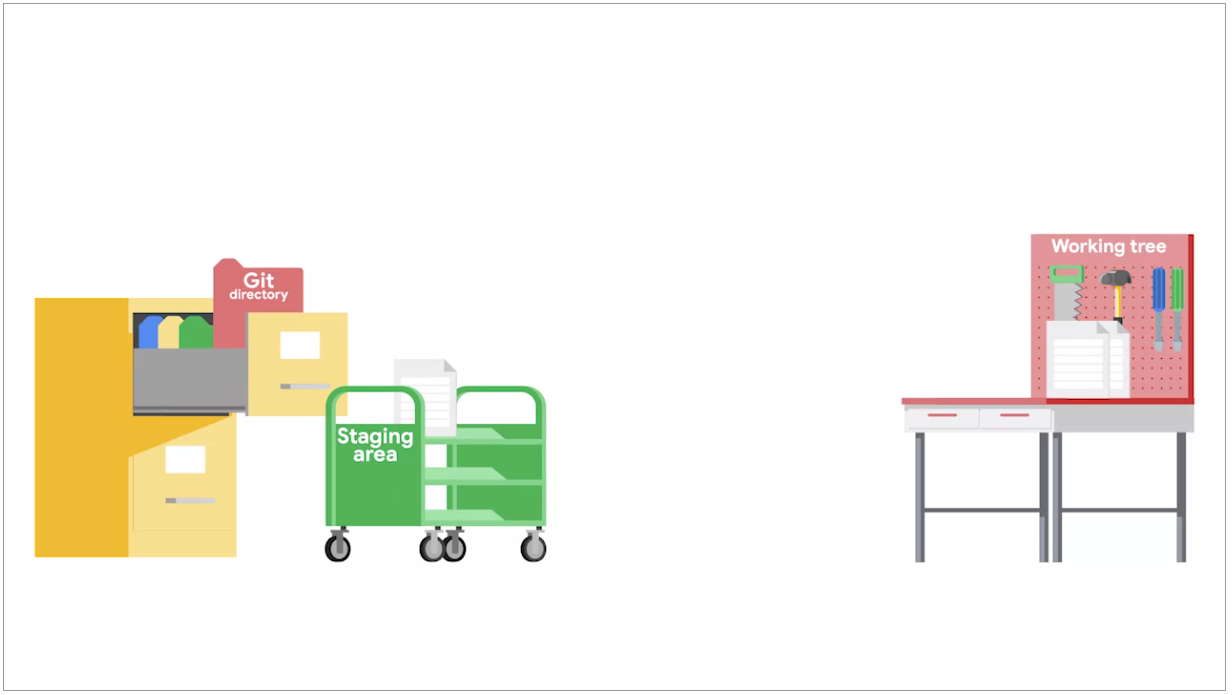
V. Show the changes information
# Show current status
git status
# Show the commits log trail
git log
git log - p # Produces patch text
git log --stat # Show some stats of the commit.
git log --all --decorate --oneline --graph
#Shows various objects
git show xxxxxxxxxxxx-commit-id-xxxxxxxxxxxx
# Show the diferences
git diff
git diff --staged
VI. Manage a workflow
# Add a file to your staging area
git add <file... or dir...>
# Allows a user to interactively review patches to add to the current commit
git add -p
# Reverts changes to modified files before they are staged.
git checkout <file... or dir...>
# Resetting our changes to whatever's in the current snapshot.
git reset HEAD <file... or dir...>
# Remove a file from the staging area
git rm <file... or dir...>
# Rename a file/folder in the repository
git mv <file... or dir...> <file... or dir...>
# Commit files, save a bunch of changes.
git commit
git commit -a # Stages files automatically
# Modify and add changes to the most recent commit.
# The better is on local commits and never on publics or remote commits
git commit --amend
git revert HEAD # Creates a new commit with inverse changes.
git revert xxxxxxxxxxxx-commit-id-xxxxxxxxxxxx
# Send the changes to the remote repository
# -u: --set-upstream
git push --set-upstream origin branch-name # In case of new branch
# Show all the branches
git branch
# Create a new branch
git branch new-feature
# Merge 2 branches
# --ff-only: Preserve the commits history.
git merge --ff-only branch-b
# Cancel a merge
git merge --abort
# Delete a branch
git branch -d branch-name
git push --delete origin branch-name
# Update the local repository
git remote show origin
git fetch
git rebase origin/master
# if needed: git add file-corrected.txt
# if needed: git rebase --continue
git log -p -1
git log origin/master
git log -p origin/master
git merge origin/master
# Move the current branch on top of the refactor branch
git rebase refactor-branch
# Pull remote changes
git pull
git checkout remote-branch
Send patches as emails
# TODO: Lean anbout git-send-email
git send-email #Send a collection of patches as emails
Sign your commits
gpg --default-new-key-algo rsa4096 --gen-key
gpg --list-secret-keys --keyid-format=long
# /home/exampleuser/.gnupg/secring.gpg
# ------------------------------------
# sec 4096R/3AA5C34371567BD2 2016-03-10 [expires: 2017-03-10]
# uid Hubot <exampleuser@example.com>
# ssb 4096R/4BB6D45482678BE3 2016-03-10
git config user.signingkey 3AA5C34371567BD2
A. Common scenarios
1. Change branch after a commit is already made
Moving to an existing branch
git checkout existingbranch
git merge master
git checkout master
git reset --hard HEAD~3 # Go back 3 commits. You *will* lose uncommitted work.
git checkout existingbranch
Moving to a new branch
git branch newbranch # Create a new branch, saving the desired commits
git reset --hard HEAD~3 # Move master back by 3 commits (Make sure you know how many commits you need to go back)
git checkout newbranch # Go to the new branch that still has the desired commits
VII. Github Issues
Linking a pull request to an issue using a keyword You can link a pull request to an issue by using a supported keyword in the pull request’s description or in a commit message (please note that the pull request must be on the default branch).
- close
- closes
- closed
- fix
- fixes
- fixed
- resolve
- resolves
- resolved
The syntax for closing keywords depends on whether the issue is in the same repository as the pull request.
| Linked issue | Syntax | Example |
|---|---|---|
| Issue in the same repository | KEYWORD #ISSUE-NUMBER | Closes #10 |
| Issue in a different repository | KEYWORD OWNER/REPOSITORY#ISSUE-NUMBER | Fixes octo-org/octo-repo#100 |
| Multiple issues | Use full syntax for each issue | Resolves #10, resolves #123, resolves octo-org/octo-repo#100 |
TODO: Analize history
# TODO: Lean anbout git bisect
git bisect
# TODO: Lean anbout git blame
git blame
sequenceDiagram
participant Alice
participant Bob
Alice->>John: Hello John, how are you?
loop Healthcheck
John->>John: Fight against hypochondria
end
Note right of John: Rational thoughts
prevail! John-->>Alice: Great! John->>Bob: How about you? Bob-->>John: Jolly good!
prevail! John-->>Alice: Great! John->>Bob: How about you? Bob-->>John: Jolly good!
graph TD; A-->B; A-->C; B-->D; C-->D;
graph TD
A[Client] --> B[Load Balancer]
B --> C[Server1]
B --> D[Server2]
graph TD
A[Client] -->|tcp_123| B(Load Balancer)
B -->|tcp_456| C[Server1]
B -->|tcp_456| D[Server2]
gantt
dateFormat YYYY-MM-DD
title Adding GANTT diagram to mermaid
excludes weekdays 2014-01-10
section A section
Completed task :done, des1, 2014-01-06,2014-01-08
Active task :active, des2, 2014-01-09, 3d
Future task : des3, after des2, 5d
Future task2 : des4, after des3, 5d
classDiagram
Class01 <|-- AveryLongClass : Cool
Class03 *-- Class04
Class05 o-- Class06
Class07 .. Class08
Class09 --> C2 : Where am i?
Class09 --* C3
Class09 --|> Class07
Class07 : equals()
Class07 : Object[] elementData
Class01 : size()
Class01 : int chimp
Class01 : int gorilla
Class08 <--> C2: Cool label
gitGraph:
options
{
"nodeSpacing": 150,
"nodeRadius": 10
}
end
commit
branch newbranch
checkout newbranch
commit
commit
checkout master
commit
commit
merge newbranch
erDiagram
CUSTOMER ||--o{ ORDER : places
ORDER ||--|{ LINE-ITEM : contains
CUSTOMER }|..|{ DELIVERY-ADDRESS : uses
journey
title My working day
section Go to work
Make tea: 5: Me
Go upstairs: 3: Me
Do work: 1: Me, Cat
section Go home
Go downstairs: 5: Me
Sit down: 5: Me
pie
title Key elements in Product X
"Calcium" : 42.96
"Potassium" : 50.05
"Magnesium" : 10.01
"Iron" : 5